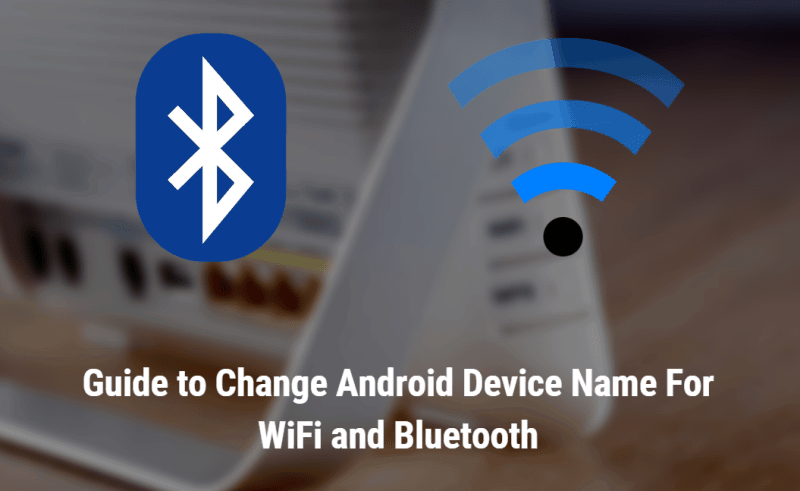
Are you a new smartphone user? You want to change Android Device Name or wat to change Wi-Fi and Bluetooth name, but you don’t know how to do this. You can easily change the Android Device Name without Root. Wi-Fi and Bluetooth are the most used connectivity features on Android smartphones. If you are sharing internet data via Wi-Fi tethering or transfer files from your device to another device via Bluetooth, it always shows as a generic or customized name of the detected devices. So if you want to Change Android Device Name for WiFi and Bluetooth.
Change Device Name On Android
This is a very simple way to change Android Device Name, do not need any root access or need to install any 3rd party application. To customize this, you must change the name for Wi-Fi and Bluetooth connectivity from settings. This is a beginner’s guide for Android smartphones users. All option already exist under Phone Settings, we will guide you in just a simple way. So let’s go to Change Android Device Name for WiFi and Bluetooth.
Method To change Android Device Name from settings
If you are using Android 4.2 or above device then you can change the name of your Device name.
This is a most simple way to change your device name on Android smartphones. This is the best way to change WiFi and Bluetooth name in most of the new device. Let’s follow the steps.
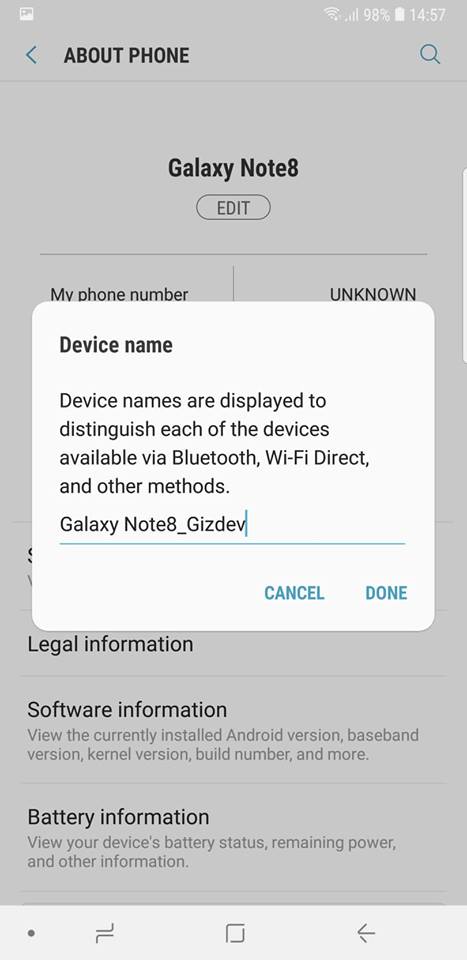
- First open “Settings” option on your Android device.
- Then scroll down and click on “About“.
- Now navigate to the “Device Name” and tap on it.
- After that type any name (whatever you want to change) and click ok.
If you have Huawei or Honor device, follow this steps.
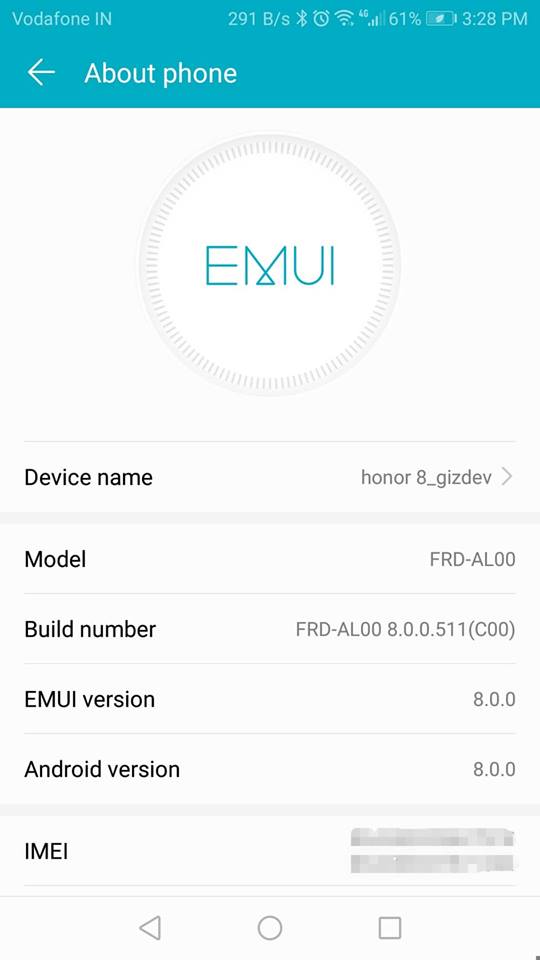
- First open “Settings” option on your Android device.
- Then scroll down and click on “System > About Phone > Device name.
Method To Change name of Wi-Fi
To change the name of your WIFI, first, need to turn on WIFI from the notification panel. Then click and hold the WiFi icon for a few seconds, it directly goes to WiFi setting.
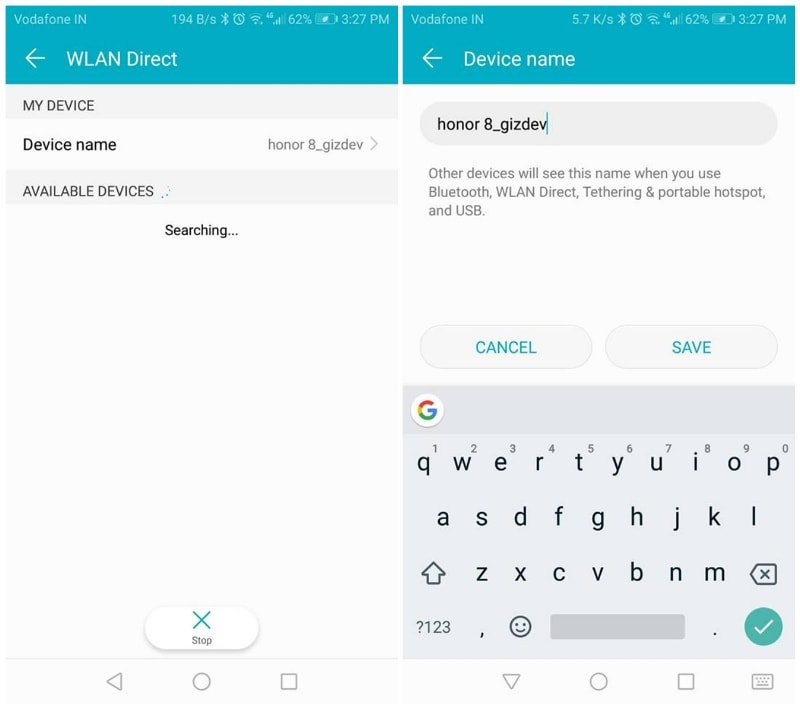
- In the WiFi configuration screen, tap on “WiFi direct” option.
- Now tap on “device name” option to rename WiFi name.
- Then type any name (whatever you want to change) and click ok. Done!
Change Name Of WiFi Hotspot and Tethering
If you want to share your Internet with your friends then need to enable Wifi Hotspot and Tethering. You will see your device name in the detected device. If you wanna change this name then follow the guide below.
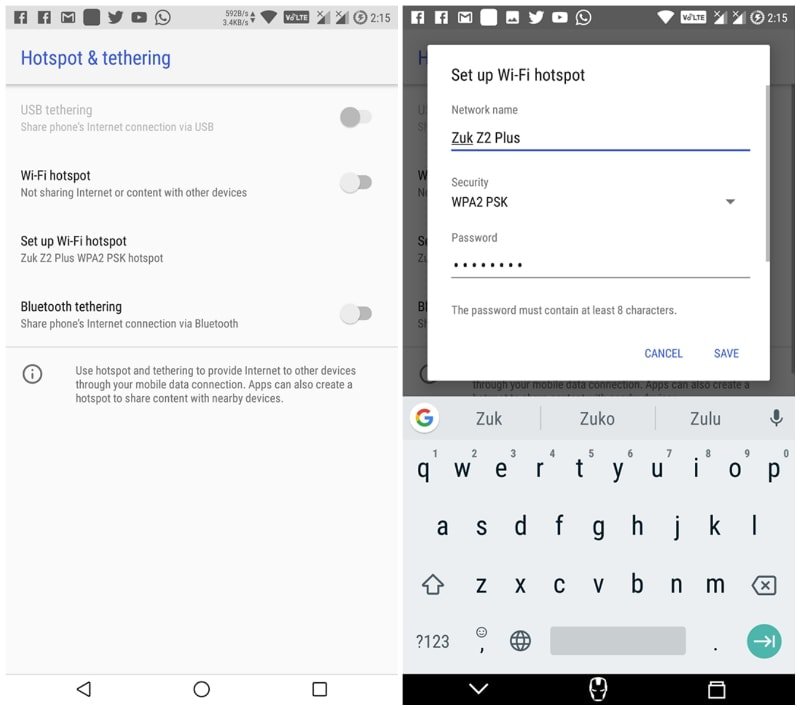
- First open “Settings” option on your Android device.
- Then scroll down and click on “Hotspot and Tethering“.
- Now navigate to the “Setup WiFi Hotspot” and tap on it.
- After that change network name with any name (whatever you want to change) and click ok.
Method To Change or rename Bluetooth device
Nowadays most users don’t use Bluetooth to transfer files, but those users till using Bluetooth and want to Rename Bluetooth device name then this a simple way to change it easily.
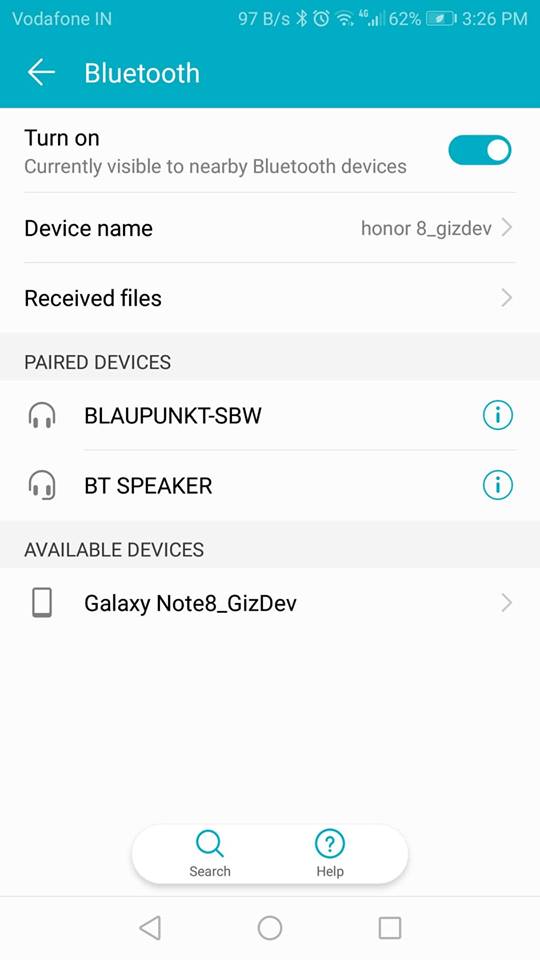
- First, turn on Bluetooth in your device.
- Then click and hold the Bluetooth icon for a few seconds, it directly goes to Bluetooth setting. Or go to settings > Bluetooth.
- If your device running in Android 4.2 then click on three dots and select “Rename device” or “Rename Phone” from the selection.
- After that type any name (whatever you want to change) and click ok.
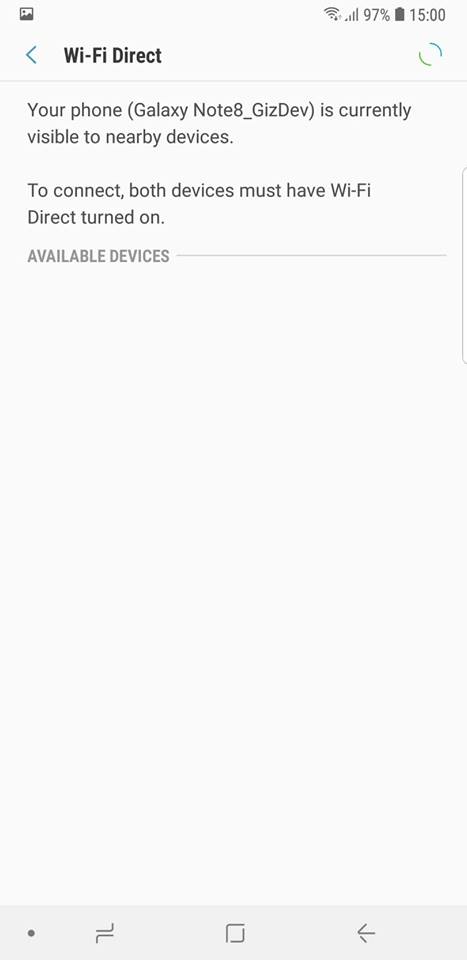
Nowadays to change the name of the Bluetooth device to the newest smartphones. Changing the device name from Settings > About device > Device Name automatically changes the Bluetooth name for the device.
That’s it, this is our simple guide to change the name of your WiFi or rename WiFi, also change or rename Bluetooth device name.
If you want more this type of guide then browse our Guide selection.
The post Guide to Change Android Device Name For WiFi and Bluetooth appeared first on GizDev.
















