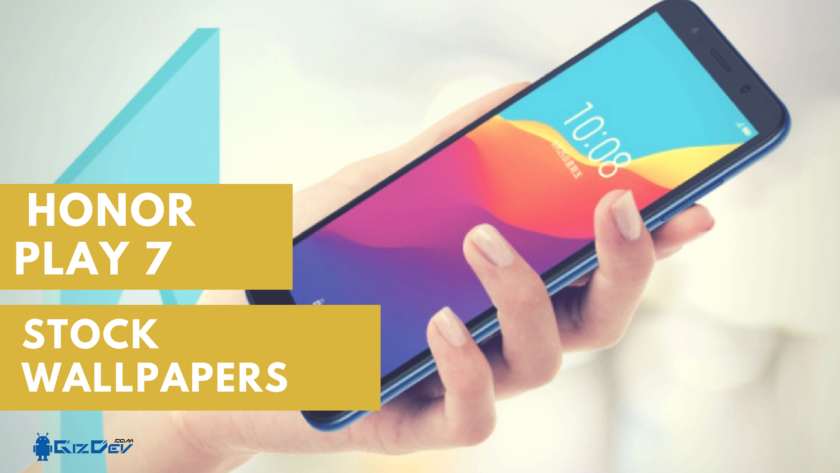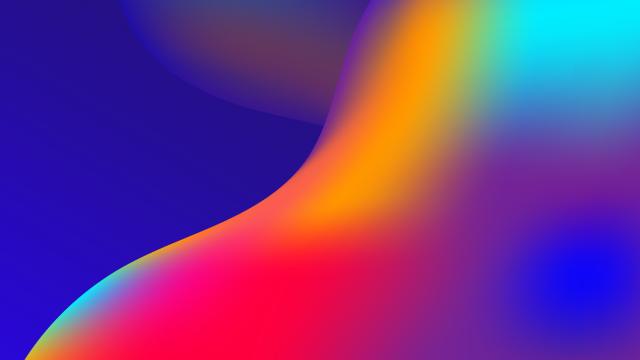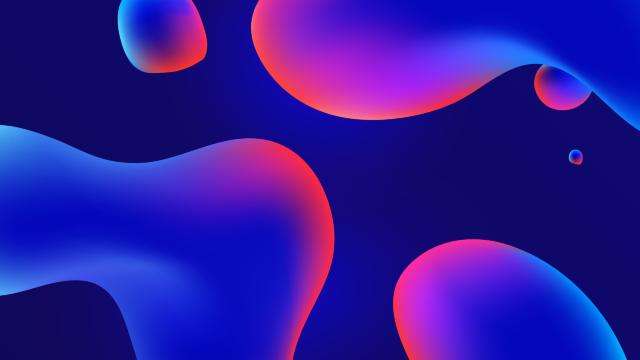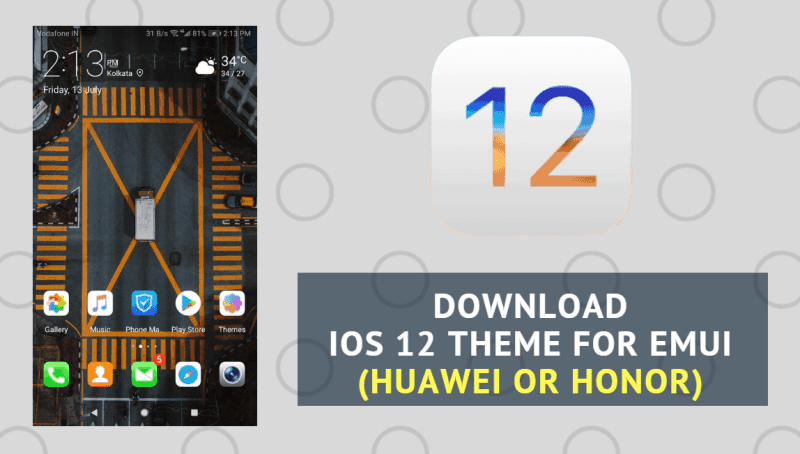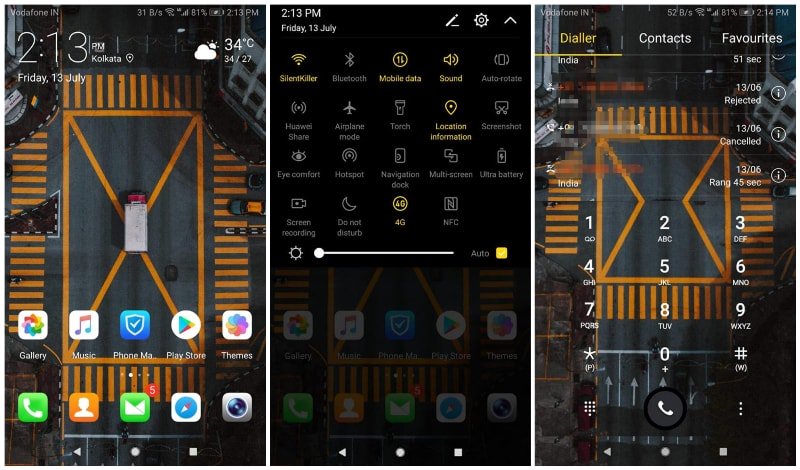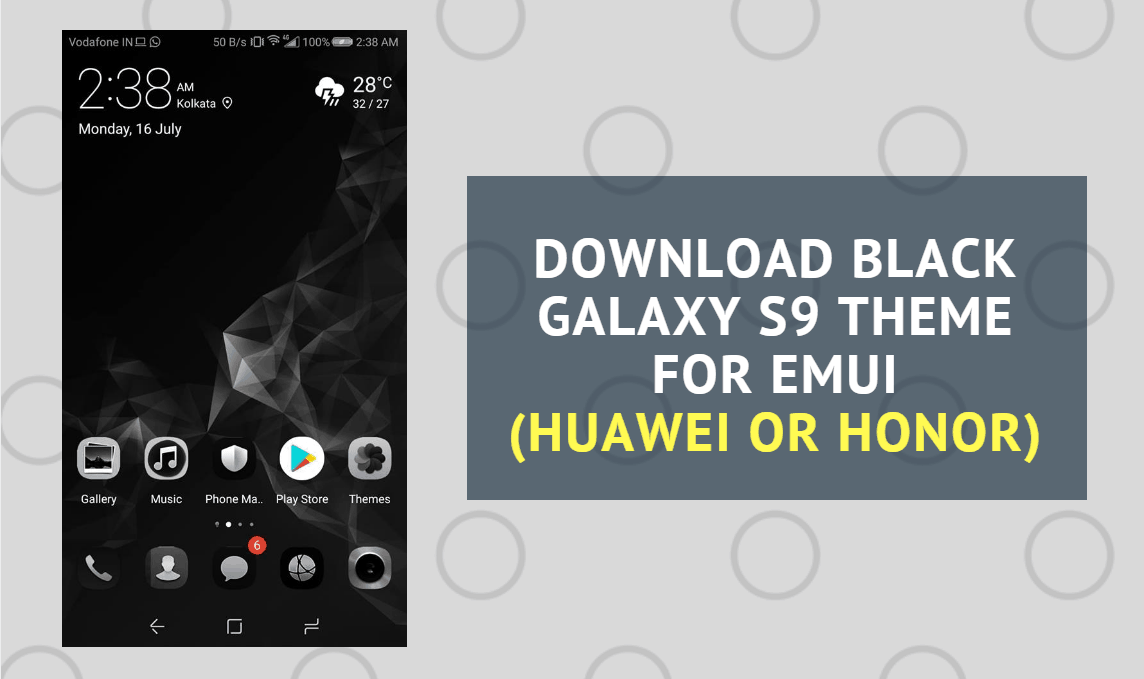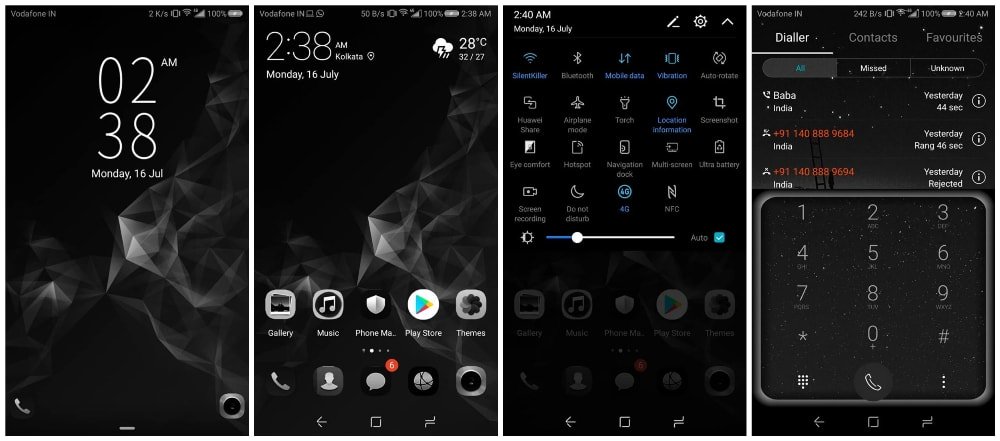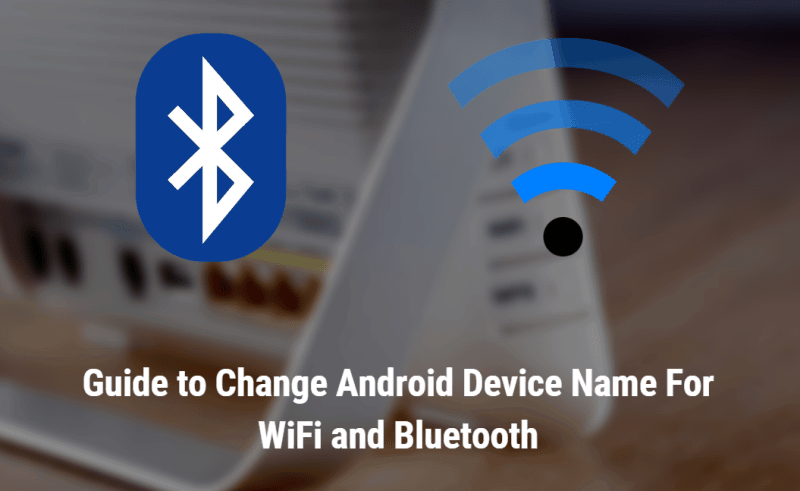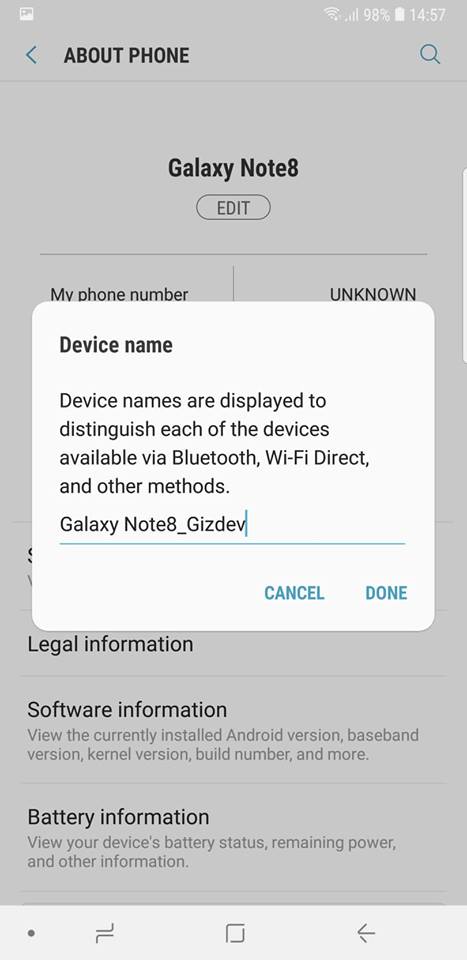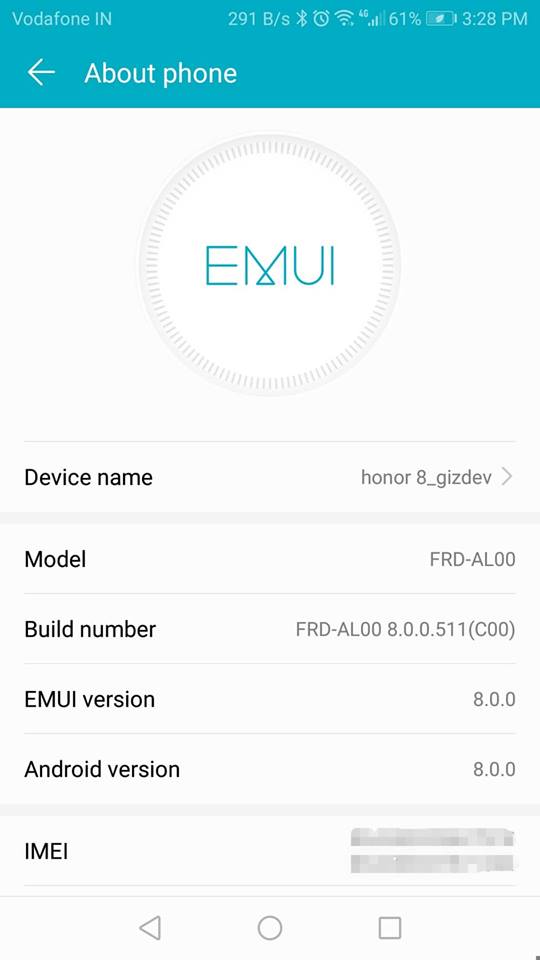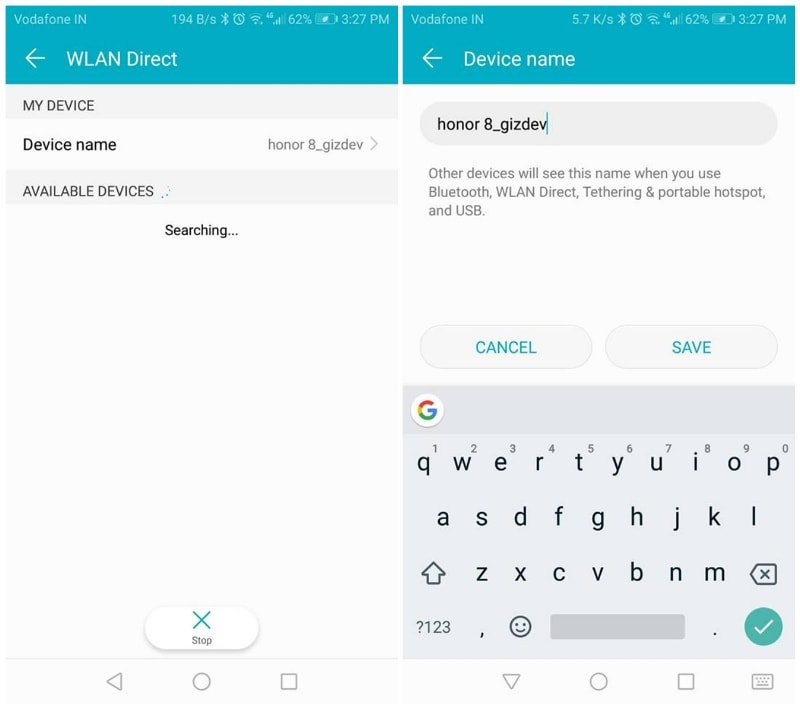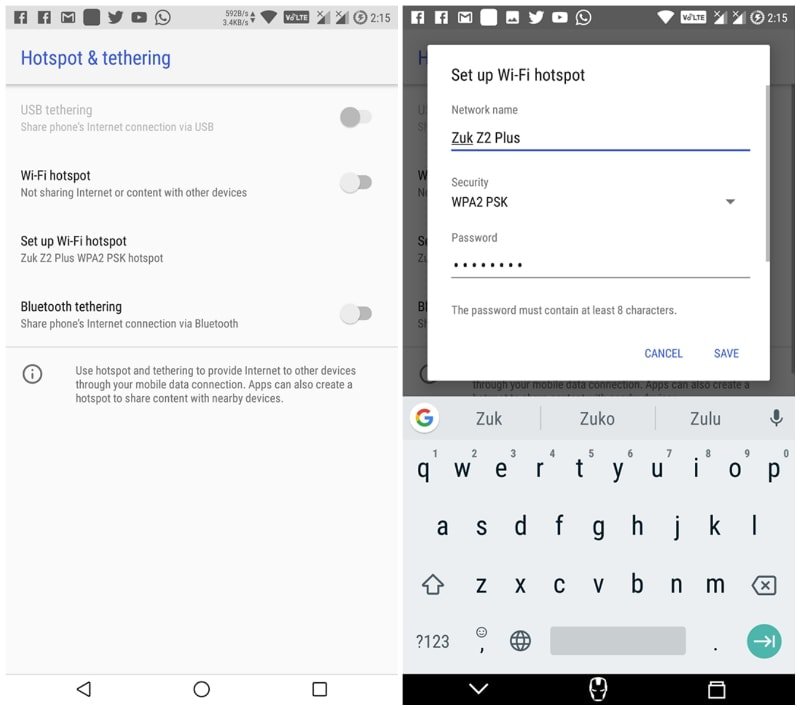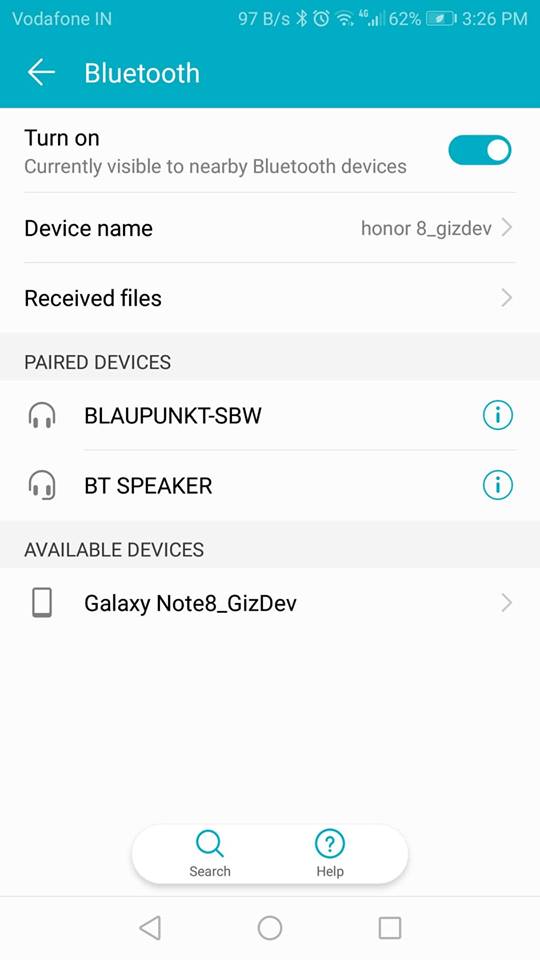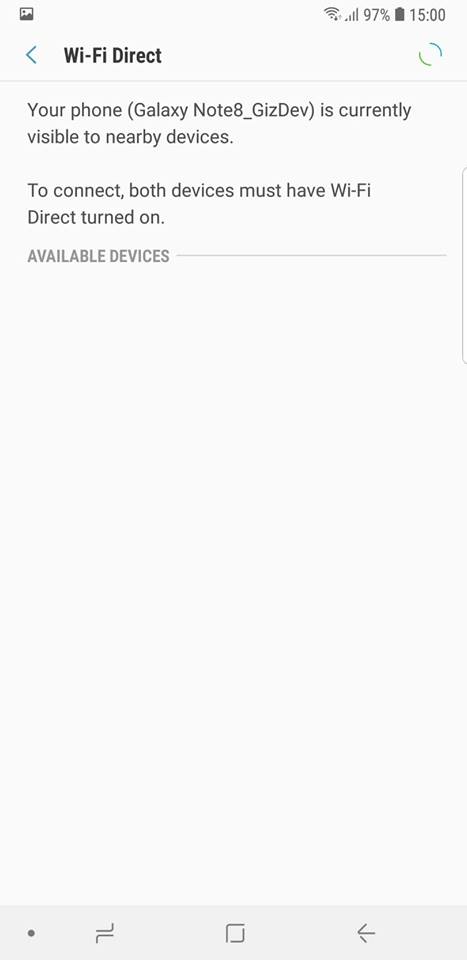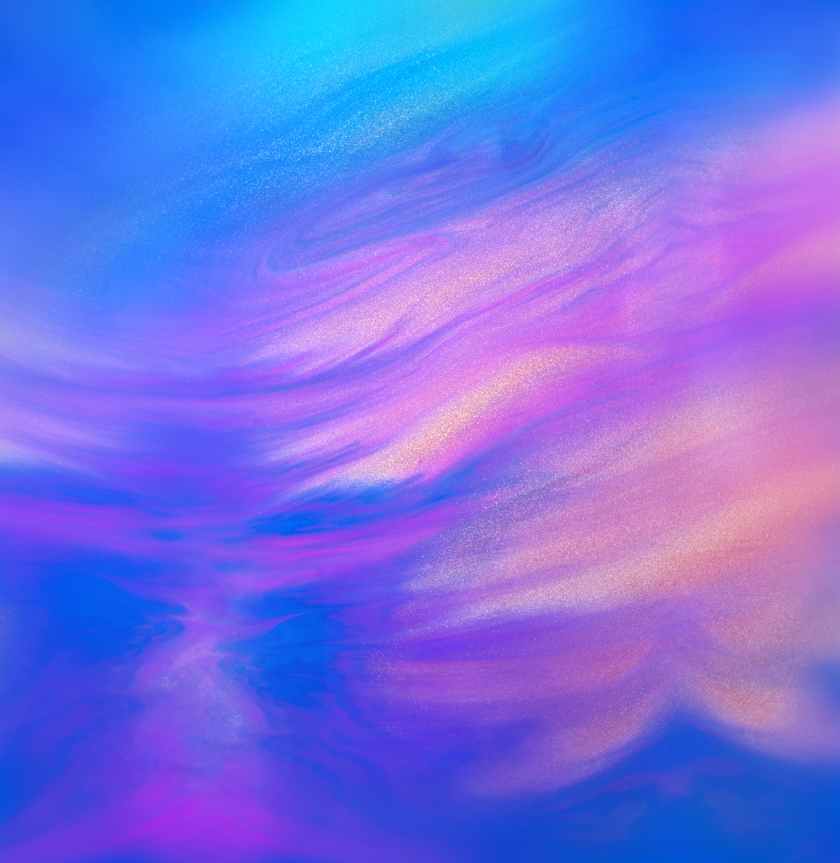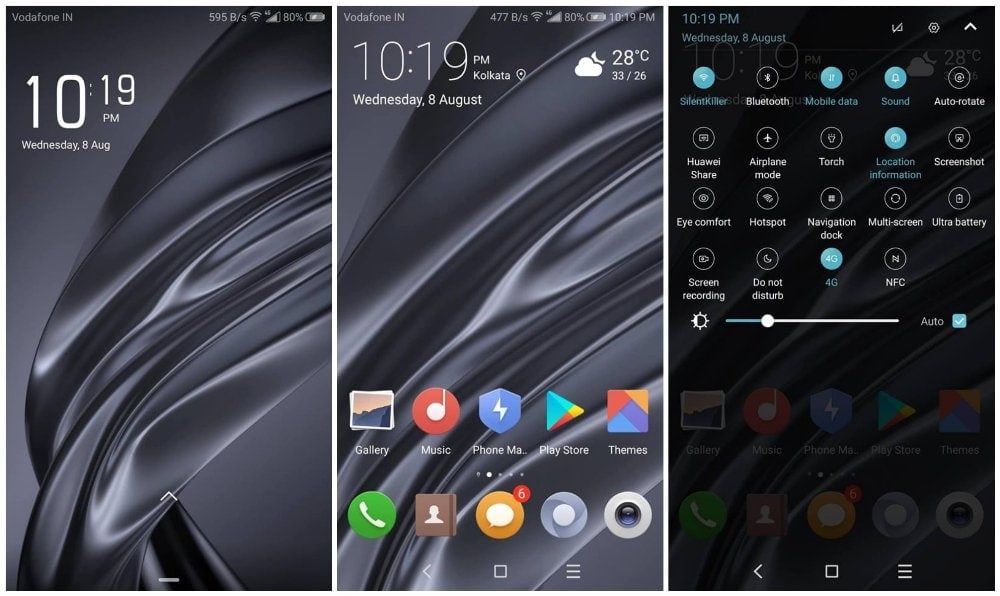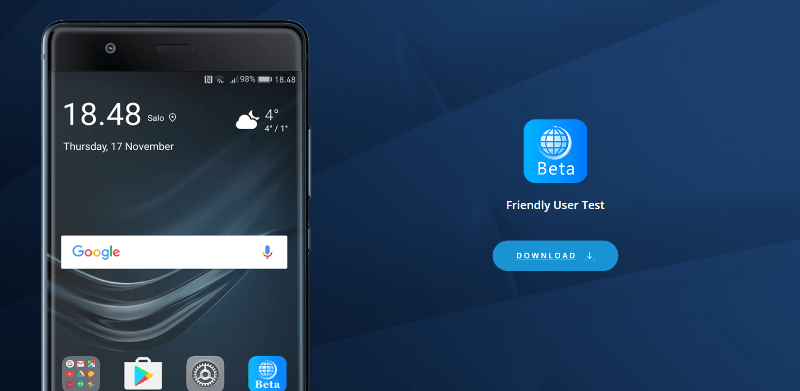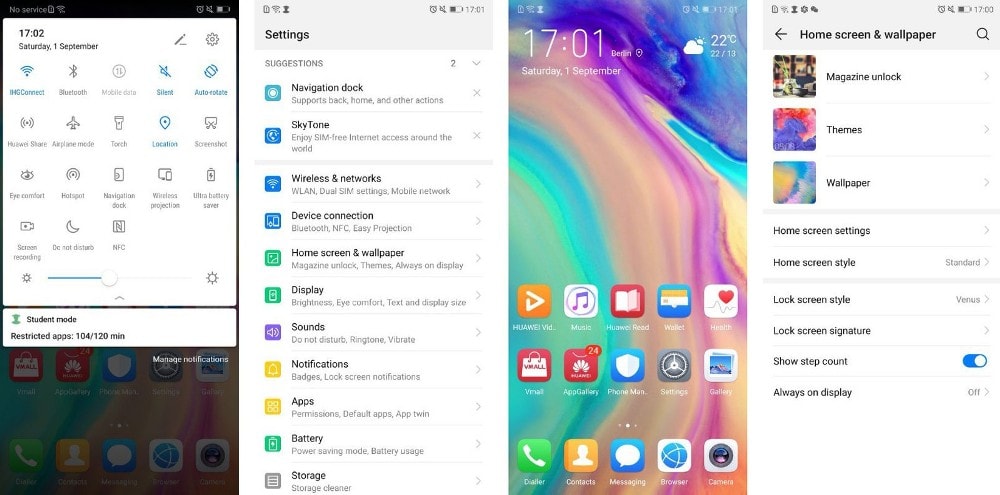Install Honor 9i Google Camera For Slow Motion, HDR+![Honor 9i Google Camera For Slow Motion, HDR+]()
Here is the another ported version of Google Camera for Honor 9i. After launching Honor 9i, the camera is the major highlight. World first smartphone with 4 cameras & Fullview Screen. In the launch event, Honor spends most time to describe the quality of the camera. Google camera Improve Quality of Image, also it gives to take HDR+ features on both front/back camera. The Google camera is of the best camera app that featured best Portrait mode. Gcam is very much popular nowadays. The Camera Google will capture portrait mode with both rear and front cam. Today we share a guide to install Honor 9i Google Camera for Slow Motion, HDR+.
Also see: Guide To Install TWRP and Root Xiaomi Redmi 3S
If you love Google camera interface and want to use on your Honor 9i then you are the right place. It doesn’t need any custom recovery or root access, it is a very simple way to install. Just follow the guide below and install Google Camera for Honor 9i and enjoy Honor 9i Slow Motion, HDR+ on both cameras.
Previous year Google launched new Gcamera with pixel device. Gcam gives you to a better quality of photo in select areas. Thanks to XDA Member “viknesh war” to share Gcam for Honor 9i. So if you have a Huawei Honor 9i and you love photography then you must try Huawei Honor 9i Google Camera.
You may also like: Guide To Unlock Bootloader Of ZTE Axon 7 To Install Twrp and Root
features:
- Auto HDR
- HDR+
- Video Recording
- Snap
- Much more.
Download Google Camera For Honor 9i:
Install Instruction:-
- Download The GCamera.apk file.
- Then Copy the downloaded file to your mobile or tablets in internal or external storage.
- Now enable Unknown Sources options from Settings > Security or Settings > Additional settings > Privacy.
- Install GCamera.apk.
- Once installation complete, Open the Gcamera app on your device.
- Click on the options icon, you will see many options select one. also, you can change camera setting from setting option.
You see: Install Portrait Modded Google Camera for Huawei P10
Now you can enjoy Camera Google on Honor 9i. If you have any problems comment below or message us on our official Facebook page!!
The post Install Honor 9i Google Camera For Slow Motion, HDR+ appeared first on GizDev.